Basic Nodes
Overview
X3D is capable of representing static and animated objects and it can have hyperlinks to other media such as sound, movies, and image. X_ITE is a browsers for X3D and available for many different platforms as well as Sunrize is an authoring tools for the creation X3D files. For programmers there is a JavaScript API interface to access X3D nodes and commonly used 3D application programmer interface features.
Let The Games Begin…
An X3D file has four basic elements:
- A header which tells the browser that the file is X3D and which version also. A header line is mandatory.
- Comments are preceded by a #.
- Nodes: Most everything else are nodes. Nodes generally contain:
- The type of node (required). Nodes always are in Capital letters.
- A set of curly braces {…..} (required)
- A number of fields, all or some of which are optional. Note that there is no mandatory ordering of fields.
- Fields which that can have multiple values require braces […]. Fields always start with lowerCase letters.
- Routes: Theses are connections between field where events are send. Events are generated from output fields (if it changes) and received by input fields.
Here is a typical X3D Classic Encoded file with a single node:
XML Encoding
1
2
3
4
5
6
7
8
9
10
11
12
13
14
15
16
17
18
<?xml version="1.0" encoding="UTF-8"?>
<!DOCTYPE X3D PUBLIC "ISO//Web3D//DTD X3D 4.0/EN" "https://www.web3d.org/specifications/x3d-4.0.dtd">
<X3D profile='Interchange' version='4.0' xmlns:xsd='http://www.w3.org/2001/XMLSchema-instance' xsd:noNamespaceSchemaLocation='https://www.web3d.org/specifications/x3d-4.0.xsd'>
<head>
<component name='PointingDeviceSensor' level='1'/>
</head>
<Scene>
<PlaneSensor DEF='Sensor'
offset='0 2 0'/>
<Transform DEF='XForm'
translation='0 2 0'>
<Shape>
<Sphere/>
</Shape>
</Transform>
<ROUTE fromNode='Sensor' fromField='translation_changed' toNode='XForm' toField='set_translation'/>
</Scene>
</X3D>
Classic VRML Encoding
1
2
3
4
5
6
7
8
9
10
11
12
13
14
15
16
17
18
19
20
21
22
23
24
#X3D V4.0 utf8
PROFILE Interchange
COMPONENT PointingDeviceSensor : 1
# A sample file with a simple scene
DEF Sensor PlaneSensor {
offset 0 2 0
}
DEF XForm Transform {
translation 0 2 0
children [
Shape {
geometry Sphere {}
}
]
}
# Make a connection between the PlaneSensor and the Transform
ROUTE Sensor.translation_changed TO XForm.set_translation
Be careful! X3D is a case sensitive language.
Example
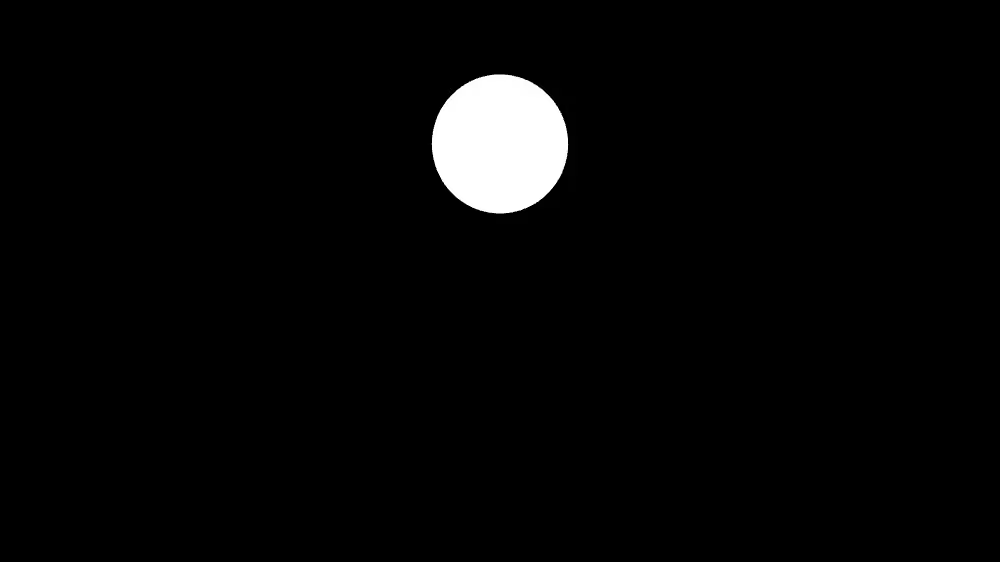
Key Concept
Now we can start to add information to the file. The first node to deal with is the WorldInfo node. This node contains general information about the world, such as a title for the world. WorldInfo can also contain an info field, which contain other information about the file such as copyright information. You can put what you like in it. A sample WorldInfo node is shown below:
XML Encoding
1
2
3
<WorldInfo
title='Tutorial'
info='"Basic Nodes", "https://create3000.github.io/x_ite/"'/>
Classic VRML Encoding
1
2
3
4
5
6
7
WorldInfo {
title "Tutorial"
info [
"Basic Nodes"
"https://create3000.github.io/x_ite/"
]
}
You can have multiple strings in the info field, by putting them all inside square brackets. The title must not have square brackets, as it is only a single string.
Shape
A Shape node is the node to specify material and geometry properties. We add a Shape node to the world now, as shown below.
XML Encoding
1
2
3
4
5
6
<Shape>
<Appearance>
<Material/>
</Appearance>
<Box/>
</Shape>
Classic VRML Encoding
1
2
3
4
5
6
Shape {
appearance Appearance {
material Material { }
}
geometry Box { }
}
Geometry Nodes
There are a lot geometry nodes defined in X3D. The basic geometry nodes are:
The most important to define various geometries is probably the IndexedFaceSet node.
Transform
In order to make our world any use at all, we need to be able to transform objects. X3D has three types of transformations we can apply to objects. These are translation, rotation, and scale. These are used in a Transform node. A Transform node doesn’t have to have all three in it. You can just have a rotation, for instance. The transformations within a Transform apply to the children of the node. This is called nesting, where a node can have any number of child nodes. The syntax for this is shown in the example below, along with the syntax for a Transform node.
XML Encoding
1
2
3
4
5
6
<Transform
translation='1 1 1'
rotation='0 1 0 0.78'
scale='2 1 2'/>
<Shape USE='House'/>
</Transform>
Classic VRML Encoding
1
2
3
4
5
6
7
8
Transform {
translation 1 1 1
rotation 0 1 0 0.78
scale 2 1 2
children [
USE House
]
}
A Transform node can have another Transform nested inside it as a child, which allows you to do sequences of transformations. Remember, the order of transformations matters. A rotation followed by a translation is not the same as a translation followed by a rotation. Within a single Transform node, the transformations are carried out in strict order: scale, then rotate, the translate. So, if you want a translation followed by a rotation, you need to nest Transform nodes inside one another.
Anchor
In X3D, you navigate between pages the same way as in HTML. You have an object that, when the user clicks on it, links to another page. Exactly what you’re all used to. In X3D, this is done with the Anchor node.
XML Encoding
1
2
3
4
5
<Anchor
url='"next-page.html"'
description='Look forward'>
<Transform USE='ButtonWithText'/>
</Anchor>
Classic VRML Encoding
1
2
3
4
5
6
7
Anchor {
url "next-page.html"
description "Look forward"
children [
USE ButtonWithText
]
}
The Anchor node is activated whenever one of its children is clicked, and opens up the page specified in url. The description field is a piece of text that appears somewhere in the browser when the mouse is over the hyperlink, just as in HTML.
There are a couple of extra fields not shown above. One of these is parameter field, which can take extra information, such as a window name.
XML Encoding
1
parameter='"target=_blank"'
Classic VRML Encoding
1
parameter [ "target=_blank" ]
Background
There are two ways we can change the background of our scene. One is to specify colors for the Background, and the other is to provide images to be mapped onto the background. Both of these are implemented with the Background node. First of all, I’ll describe how to add color to the background of your scene.
XML Encoding
1
2
<Background
skyColor='0.5 0.5 0.5'/>
Classic VRML Encoding
1
2
3
Background {
skyColor [0.5 0.5 0.5]
}
This will display a gray background. You can also make the background transparent by setting the transparency field to some value.
Viewpoint
To give the world camera another position or orientation there is a Viewpoint node. The viewpoint node can be placed anywhere within the scene graph.
XML Encoding
1
2
3
<Viewpoint DEF='LookAtHouse'
position='0 2 10'
orientation='0 1 0 3.14'/>
Classic VRML Encoding
1
2
3
4
DEF LookAtHouse Viewpoint {
position 0 2 10
orientation 0 1 0 3.14
}
Beside the Viewpoint node there is also an OrthoViewpoint node to define an orthographic camera.
If you define more than once viewpoint in an X3D file, the first viewpoint defined will be bound if the world is loaded. To bind one of the other viewpoints send a set_bind event with the value TRUE to the viewpoint. You must use a Script node for that or use a Anchor node with the name of the viewpoint in the url field preceded by ‘#’.
XML Encoding
1
2
<Anchor
url='"#LookAtHouse"'/>
Classic VRML Encoding
1
2
3
Anchor {
url "#LookAtHouse"
}
Lighting in X3D
The first thing to mention is the way that the X3D lighting model works. All lights have the following fields: color, ambientIntensity, and intensity. Each light has an intensity, which a value between 0 and 1 corresponding to its brightness. It also has an ambient intensity, also between 0 and 1, which is how much light it contributes to the general ambient light in the scene. Because of this, the more lights in the scene, the brighter the ambient illumination, which makes sense. Ambient light is light that shines on every surface in the scene, simulating light scattered from other objects. Each light also has a color field associated with it, which is the color of the light it emits. The direct light emitted by a light source is calculated by intensity × color. The ambient light contributed to the scene is ambientIntensity × color. Each light source also has an area of effect, so as to keep X3D worlds enclosed and scalable. The method of doing this varies between the different types.
When using Gouraud shading browsers calculate lighting by working it out for each corner of a face, and interpolating the shading between these vertices. By default, X3D worlds will have the user’s headlight ON. Remember to turn it off if you feel it necessary. Use a NavigationInfo node to do that.
XML Encoding
1
2
<NavigationInfo
headlight='false'/>
Classic VRML Encoding
1
2
3
NavigationInfo {
headlight FALSE
}
There are three different light nodes that can be used within a scene.
You can place any light node within a grouping node (e.g. Group, Transform, Switch) and set the global field to FALSE to define a local light.
Grouping Nodes
The following nodes are the most important grouping nodes (there are much more in X3D) which means that they can contain other nodes in their children field.