Introducing Animations
Motivation
- Nodes like Billboard and Anchor have built-in behavior
- You can create your own behaviors to make shapes move, rotate, scale, blink, and more
- We need a means to trigger, time, and respond to a sequence of events in order to provide better user/world interactions
Building animation circuits
Almost every node can be a component in an animation circuit
- Nodes act like virtual electronic parts
- Nodes can send and receive events
- Wired routes connect nodes together
An event is a message sent between nodes
- A data value (such as a translation)
- A time stamp (when did the event get sent)
Examples
To spin a shape:
- Connect a node that sends rotation events to a Transform node’s rotation field
To blink a shape:
- Connect a node that sends color events to a Material node’s diffuseColor field
Routing events
To set up an animation circuit, you need three things:
- A node which sends events
- The node must be named with DEF
- A node which receives events
- The node must be named with DEF
- A route connecting them
Using node inputs and outputs
Every node has fields, inputs, and outputs:
- initializeOnly: A stored value
- inputOnly: An input
- outputOnly: An output
An inputOutput field is a short-hand for a initializeOnly, inputOnly, and outputOnly
Sample inputs
A Transform node has these input fields:
- set_translation
- set_rotation
- set_scale
A Material node has these input fields:
- set_diffuseColor
- set_emissiveColor
- set_transparency
Sample outputs
An OrientationInterpolator node has this output field:
- value_changed to send rotation values
A PositionInterpolator node has this output field:
- value_changed to send position (translation) values
A TimeSensor node has this output field:
- time to send time values
Syntax: ROUTE
A ROUTE statement connects two nodes together using
- The sender’s node name and output field name
- The receiver’s node name and input field name
XML Encoding
1
<ROUTE fromNode='MySender' fromField='rotation_changed' toNode='MyReceiver' toField='set_rotation'/>
Classic VRML Encoding
1
ROUTE MySender.rotation_changed TO MyReceiver.set_rotation
ROUTE and TO must be in upper-case
Field data types
Sender and receiver field data types must match!
Data types have names with a standard format, such as:
- SFString,SFRotation, or MFColor
| Character | Values |
|---|---|
| 1 | **S:** Single value **M:** Multiple values |
| 2 | Always an **F** (for field) |
| remainder | Name of data type, such as **String, Rotation,** or **Color** |
| Data type | Meaning |
|---|---|
| SFBool, MFBool | Boolean, true or false value |
| SFColor, MFColor | RGB color value |
| SFColorRGBA, MFColorRGBA | RGBA color value |
| SFDouble, MFDouble | Double precision floating point value |
| SFFloat, MFFloat | Floating point value |
| SFImage, MFImage | Image value |
| SFInt32, MFInt32 | Integer value |
| SFMatrix3d, MFMatrix3d | 3×3 matrix value, double precision |
| SFMatrix3f, MFMatrix3f | 3×3 matrix value |
| SFMatrix4d, MFMatrix4d | 4×4 matrix value, double precision |
| SFMatrix4f, MFMatrix4f | 4×4 matrix value |
| SFNode, MFNode | Node value |
| SFRotation, MFRotation | Rotation value |
| SFString, MFString | Text string value |
| SFTime, MFTime | Time value |
| SFVec2d, MFVec2d | XY floating point value, double precision |
| SFVec2f, MFVec2f | XY floating point value |
| SFVec3d, MFVec3d | XYZ floating point value, double precision |
| SFVec3f, MFVec3f | XYZ floating point value |
| SFVec4d, MFVec4d | XYZW floating point value, double precision |
| SFVec4f, MFVec4f | XYZW floating point value |
Following naming conventions
Most nodes have inputOutput fields.
If the inputOutput field name is xxx, then:
- set_xxx is an input to set the field
- xxx_changed is an output that sends when the field changes
- The set_ and _changed sufixes are optional but recommended for clarity
The Transform node has:
- rotation field
- set_rotation input
- rotation_changed output
A sample animation
XML Encoding
1
2
3
4
5
6
7
8
9
10
11
12
13
<TouchSensor DEF='Touch'/>
<TimeSensor DEF='Timer1' ... />
<OrientationInterpolator DEF='Rot1' ... />
<Transform DEF='Frame1'>
<Shape><!-- ... --></Shape>
</Transform>
<ROUTE fromNode='Touch' fromField='touchTime' toNode='Timer1' toField='set_startTime'/>
<ROUTE fromNode='Timer1' fromField='fraction_changed' toNode='Rot1' toField='set_fraction'/>
<ROUTE fromNode='Rot1' fromField='value_changed' toNode='Frame1' toField='set_rotation'/>
Classic VRML Encoding
1
2
3
4
5
6
7
8
9
10
11
12
13
14
15
DEF Touch TouchSensor { }
DEF Timer1 TimeSensor { ... }
DEF Rot1 OrientationInterpolator { ... }
DEF Frame1 Transform {
children [
Shape { ... }
]
}
ROUTE Touch.touchTime TO Timer1.set_startTime
ROUTE Timer1.fraction_changed TO Rot1.set_fraction
ROUTE Rot1.value_changed TO Frame1.set_rotation
Example
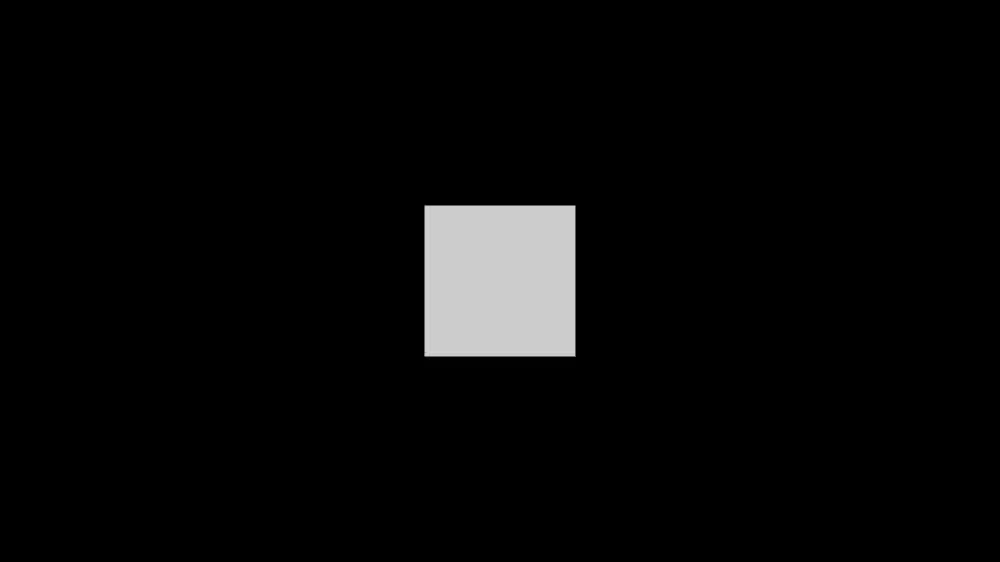
Using multiple routes
You can have fan-out
- Multiple routes out of the same sender
You can have fan-in
- Multiple routes into the same receiver
Summary
- Connect senders to receivers using routes
- input fields are inputs, and output fields are outputs
- A route names the sender.output, and the receiver.input
- Data types must match
- You can have multiple routes into or out of a node