Controlling Navigation
Controlling Navigation
Motivation
- Different types of worlds require different styles of navigation
- Walk through a dungeon
- Fly through a cloud world
- Examine shapes in a CAD application
- You can select the navigation type
- You can describe the size and speed of the viewer’s avatar
Selecting navigation types
There are five standard navigation keywords:
- WALK - walk, pulled down by gravity
- FLY - fly, unaffected by gravity
- EXAMINE - examine an object at “arms length”
- NONE - no navigation, movement controlled by world not viewer!
- ANY - allows user to change navigation type
Some browsers support additional navigation types.
Specifying avatars
- Avatar size (width, height, step height) and speed can be specified
Controlling the headlight
- By default, a headlight is placed on the avatar’s head and aimed in the head direction
- You can turn this headlight on and off
- Most browsers provide a menu option to control the headlight
- You can also control the headlight with the NavigationInfo node
Syntax: NavigationInfo
A NavigationInfo node selects the navigation type and avatar characteristics:
- type - navigation style
- avatarSize and speed - avatar characteristics
- headlight - headlight on or off
XML Encoding
1
2
3
4
5
<NavigationInfo
type='"WALK", "ANY"'
avatarSize='0.25, 1.6, 0.75'
speed='1.0'
headlight='true'/>
Classic VRML Encoding
1
2
3
4
5
6
NavigationInfo {
type [ "WALK", "ANY" ]
avatarSize [ 0.25, 1.6, 0.75 ]
speed 1.0
headlight TRUE
}
Example
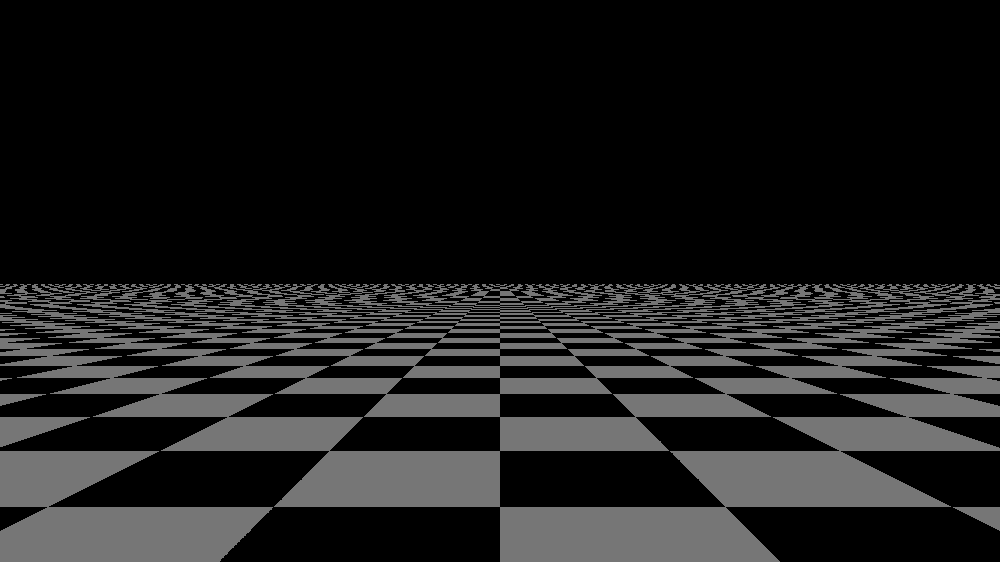
Summary
The navigation type specifies how a viewer can move in a world:
- walk, fly, examine, or none
The avatar overall size and speed specify the viewer’s avatar characteristics.
This post is licensed under CC BY 4.0 by the author.