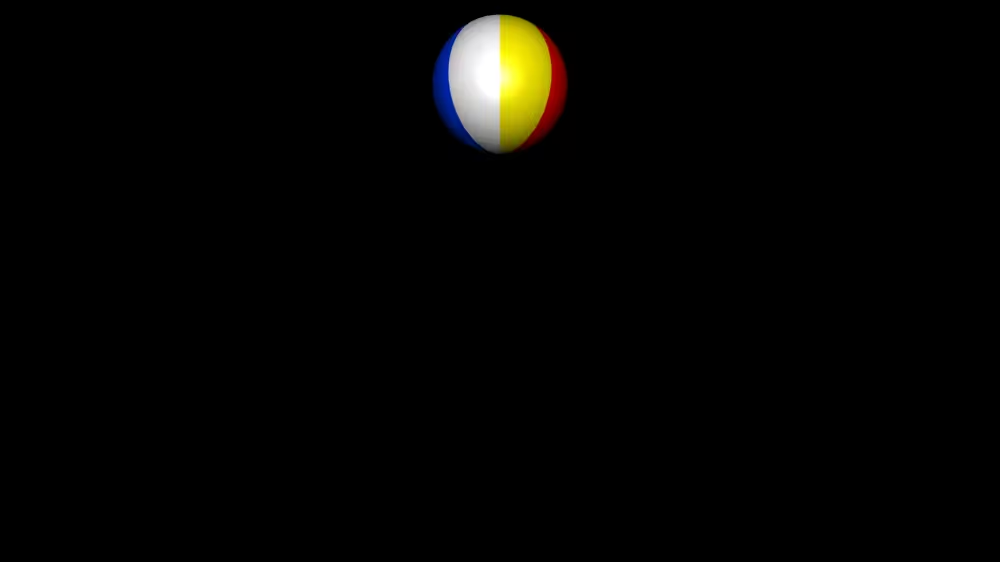Motivation
A program script implements the Script node using values from the interface:
- The script responds to inputs and sends outputs
A program script can be written in JavaScript, ECMAScript, and other languages
- JavaScript is easier to program
- ECMAScript is essentially JavaScript
Declaring a program script interface
For a JavaScript program script, typically give the script in the Script node’s url field:
XML Encoding
1
2
3
4
5
6
7
8
9
| <Script DEF='Bouncer'>
<field accessType='initializeOnly' type='SFFloat' name='bounceHeight' value='3'/>
<field accessType='inputOnly' type='SFFloat' name='set_fraction'/>
<field accessType='outputOnly' type='SFVec3f' name='value_changed'/>
<field accessType='inputOutput' type='SFBool' name='enabled' value='true'/>
<![CDATA[ecmascript:
...
]]>
</Script>
|
Classic VRML Encoding
1
2
3
4
5
6
7
| DEF Bouncer Script {
initializeOnly SFFloat bounceHeight 3.0
inputOnly SFFloat set_fraction
outputOnly SFVec3f value_changed
inputOutput SFBool enabled TRUE
url "ecmascript: ..."
}
|
Initializing a program script
The optional initialize function is called when the script is loaded:
1
2
3
4
| function initialize ()
{
...
}
|
Initialization occurs when:
- the Script node is created (typically when the browser loads the world)
Shutting down a program script
The optional shutdown function is called when the script is unloaded:
1
2
3
4
| function shutdown ()
{
...
}
|
Shutdown occurs when:
- the Script node is deleted
- the browser loads a new world
Responding to events
An input function can be declared for each input.
The input function is called each time an event is received, passing the event’s:
1
2
3
4
| function set_fraction (value, time)
{
...
}
|
Processing events in JavaScript
If multiple events arrive at once, then multiple input functions are called.
The optional eventsProcessed function is called after all (or some) input functions have been called:
1
2
3
4
| function eventsProcessed ()
{
...
}
|
Accessing fields from JavaScript
Each interface field is a ECMAScript variable:
- Read a variable to access the field value
- Write a variable to change the field value
1
2
| lastval = bounceHeight; // get field
bounceHeight = newval; // set field
|
Accessing outputs from ECMAScript
Each interface output field is a ECMAScript variable
- Read a variable to access the last output field value
- Write a variable to send an event on the output field
1
2
3
4
5
| if (!enabled)
return;
lastval = value_changed [0]; // get last event
value_changed [0] = newval; // send new event
|
A sample JavaScript script
Create a Bouncing ball interpolator that computes a gravity-like vertical bouncing motion from a fractional time input.
Nodes needed:
XML Encoding
1
2
3
4
5
6
7
| <Transform DEF='Ball'>
<!-- children ... -->
</Transform>
<TimeSensor DEF='Clock' ... />
<Script DEF='Bouncer ... />
|
Classic VRML Encoding
1
2
3
4
5
6
7
8
9
10
11
| DEF Ball Transform {
children [ ... ]
}
DEF Clock TimeSensor {
...
}
DEF Bouncer Script {
...
}
|
Script fields needed:
XML Encoding
1
2
3
4
| <Script DEF='Bouncer'>
<field accessType='initializeOnly' type='SFFloat' name='bounceHeight' value='3'/>
<!-- ... -->
</Script>
|
Classic VRML Encoding
1
2
3
4
| DEF Bouncer Script {
initializeOnly SFFloat bounceHeight 3.0
...
}
|
Inputs and outputs needed:
- Fractional time input
- Position value output
- Enabled input/output
XML Encoding
1
2
3
4
5
6
7
| <Script DEF='Bouncer'>
<!-- ... -->
<field accessType='inputOnly' type='SFFloat' name='set_fraction'/>
<field accessType='outputOnly' type='SFVec3f' name='value_changed'/>
<field accessType='inputOutput' type='SFBool' name='enabled' value='true'/>
<!-- ... -->
</Script>
|
Classic VRML Encoding
1
2
3
4
5
6
7
| DEF Bouncer Script {
...
inputOnly SFFloat set_fraction
outputOnly SFVec3f value_changed
inputOutput SFBool enabled TRUE
...
}
|
Initialization and shutdown actions needed:
- None - all work done in input function
Event processing actions needed:
- set_fraction input function
- No need for eventsProcessed function
XML Encoding
1
2
3
4
5
6
7
8
9
| <Script DEF='Bouncer'>
<!-- ... -->
<![CDATA[ecmascript:
function set_fraction (fraction, time)
{
...
}
]]>
</Script>
|
Classic VRML Encoding
1
2
3
4
5
6
7
8
9
| DEF Bouncer Script {
...
url "ecmascript:
function set_fraction (fraction, time)
{
...
}
"
}
|
Calculations needed:
- Compute new ball position
- Send new position event
Use a ball position equation roughly based upon Physics:
- See comments in the X3D file for the derivation of the equation
XML Encoding
1
2
3
4
5
6
7
8
9
10
11
12
13
14
15
16
17
18
19
| <Script DEF='Bouncer'>
<field accessType='initializeOnly' type='SFFloat' name='bounceHeight' value='3'/>
<field accessType='inputOnly' type='SFFloat' name='set_fraction'/>
<field accessType='outputOnly' type='SFVec3f' name='value_changed'/>
<field accessType='inputOutput' type='SFBool' name='enabled' value='true'/>
<![CDATA[ecmascript:
function set_fraction (fraction, time)
{
if (!enabled)
return;
var y = 4.0 * bounceHeight * fraction * (1.0 - fraction);
value_changed [0] = 0.0;
value_changed [1] = y;
value_changed [2] = 0.0;
}
]]>
</Script>
|
Classic VRML Encoding
1
2
3
4
5
6
7
8
9
10
11
12
13
14
15
16
17
18
19
20
| DEF Bouncer Script {
initializeOnly SFFloat bounceHeight 3
inputOnly SFFloat set_fraction
outputOnly SFVec3f value_changed
inputOutput SFBool enabled TRUE
url "ecmascript:
function set_fraction (fraction, time)
{
if (!enabled)
return;
const y = 4.0 * bounceHeight * fraction * (1.0 - fraction);
value_changed [0] = 0.0;
value_changed [1] = y;
value_changed [2] = 0.0;
}
"
}
|
Routes needed:
- Clock into script’s set_fraction
- Script’s value_changed into transform
XML Encoding
1
2
| <ROUTE fromNode='Clock' fromField='fraction_changed' toNode='Bouncer' toField='set_fraction'/>
<ROUTE fromNode='Bouncer' fromField='value_changed' toNode='Ball' toField='set_translation'/>
|
Classic VRML Encoding
1
2
| ROUTE Clock.fraction_changed TO Bouncer.set_fraction
ROUTE Bouncer.value_changed TO Ball.set_translation
|
XML Encoding
1
2
3
4
5
6
7
8
9
10
11
12
13
14
15
16
17
18
19
20
21
22
23
24
25
26
27
28
29
30
31
32
33
34
35
36
37
38
39
40
41
42
43
44
45
46
47
48
49
50
| <?xml version="1.0" encoding="UTF-8"?>
<!DOCTYPE X3D PUBLIC "ISO//Web3D//DTD X3D 4.0/EN" "https://www.web3d.org/specifications/x3d-4.0.dtd">
<X3D profile='Full' version='4.0' xmlns:xsd='http://www.w3.org/2001/XMLSchema-instance' xsd:noNamespaceSchemaLocation='https://www.web3d.org/specifications/x3d-4.0.xsd'>
<Scene>
<Transform DEF='Ball'>
<Shape>
<Appearance>
<Material
ambientIntensity='0.5'
diffuseColor='1 1 1'
specularColor='0.7 0.7 0.7'
shininess='0.4'/>
<ImageTexture
url='"beach.jpg"'/>
<TextureTransform
scale='2 1'/>
</Appearance>
<Sphere/>
</Shape>
</Transform>
<TimeSensor DEF='Clock'
cycleInterval='2'
loop='true'
startTime='1'/>
<Script DEF='Bouncer'>
<field accessType='initializeOnly' type='SFFloat' name='bounceHeight' value='3'/>
<field accessType='inputOnly' type='SFFloat' name='set_fraction'/>
<field accessType='outputOnly' type='SFVec3f' name='value_changed'/>
<field accessType='inputOutput' type='SFBool' name='enabled' value='true'/>
<![CDATA[ecmascript:
function set_fraction (fraction, time)
{
if (!enabled)
return;
var y = 4.0 * bounceHeight * fraction * (1.0 - fraction);
value_changed [0] = 0.0;
value_changed [1] = y;
value_changed [2] = 0.0;
}
]]>
</Script>
<ROUTE fromNode='Clock' fromField='fraction_changed' toNode='Bouncer' toField='set_fraction'/>
<ROUTE fromNode='Bouncer' fromField='value_changed' toNode='Ball' toField='set_translation'/>
</Scene>
</X3D>
|
Classic VRML Encoding
1
2
3
4
5
6
7
8
9
10
11
12
13
14
15
16
17
18
19
20
21
22
23
24
25
26
27
28
29
30
31
32
33
34
35
36
37
38
39
40
41
42
43
44
45
46
47
48
49
50
51
52
53
54
| #X3D V4.0 utf8
DEF Ball Transform {
children [
Shape {
appearance Appearance {
material Material {
ambientIntensity 0.5
diffuseColor 1.0 1.0 1.0
specularColor 0.7 0.7 0.7
shininess 0.4
}
texture ImageTexture {
url "beach.jpg"
}
textureTransform TextureTransform {
scale 2.0 1.0
}
}
geometry Sphere { }
}
]
}
DEF Clock TimeSensor {
cycleInterval 2.0
startTime 1.0
stopTime 0.0
loop TRUE
}
DEF Bouncer Script {
initializeOnly SFFloat bounceHeight 3.0
inputOnly SFFloat set_fraction
outputOnly SFVec3f value_changed
inputOutput SFBool enabled TRUE
url "ecmascript:
function set_fraction (fraction, time)
{
if (!enabled)
return;
const y = 4.0 * bounceHeight * fraction * (1.0 - fraction);
value_changed [0] = 0.0;
value_changed [1] = y;
value_changed [2] = 0.0;
}
"
}
ROUTE Clock.fraction_changed TO Bouncer.set_fraction
ROUTE Bouncer.value_changed TO Ball.set_translation
|
Example
Building user interfaces
Program scripts can be used to help create 3D user interface widgets:
- Toggle buttons
- Radio buttons
- Rotary dials
- Scrollbars
- Text prompts
- Debug message text
Building a toggle switch
A toggle script turns on at 1st touch, off at 2nd:
XML Encoding
1
2
3
4
5
6
7
8
9
10
11
12
13
14
15
16
17
18
19
| <Script DEF='Toggle'>
<field accessType='inputOutput' type='SFBool' name='on' value='true'/>
<field accessType='inputOnly' type='SFBool' name='set_active'/>
<field accessType='outputOnly' type='SFBool' name='on_changed'/>
<![CDATA[ecmascript:
function set_active (value, time)
{
if (value == false)
return;
if (on == TRUE)
on = FALSE;
else
on = TRUE;
on_changed = on;
}
]]>
</Script>
|
Classic VRML Encoding
1
2
3
4
5
6
7
8
9
10
11
12
13
14
15
16
17
18
19
20
| DEF Toggle Script {
inputOutput SFBool on TRUE
inputOnly SFBool set_active
outputOnly SFBool on_changed
url "ecmascript:
function set_active (value, time)
{
if (value == false)
return;
if (on == TRUE)
on = FALSE;
else
on = TRUE;
on_changed = on;
}
"
}
|
Using a toggle switch
Use the toggle switch to make a lamp turn on and off
XML Encoding
1
2
3
4
5
6
7
| <TouchSensor DEF='LightSwitch'/>
<SpotLight DEF='LampLight' ... />
<Script DEF='Toggle' ... />
<ROUTE fromNode='LightSwitch' fromField='isActive' toNode='Toggle' toField='set_active'/>
<ROUTE fromNode='Toggle' fromField='on_changed' toNode='LampLight' toField='set_on'/>
|
Classic VRML Encoding
1
2
3
4
5
6
7
| DEF LightSwitch TouchSensor { }
DEF LampLight SpotLight { ... }
DEF Toggle Script { ... }
ROUTE LightSwitch.isActive TO Toggle.set_active
ROUTE Toggle.on_changed TO LampLight.set_on
|
Building a color selector
The lamp on and off, but the light bulb doesn’t change color!
A color selector script sends an on color on a TRUE input, and an off color on a FALSE input.
XML Encoding
1
2
3
4
5
6
7
8
9
10
11
12
13
| <Script DEF='ColorSelector'>
<field accessType='initializeOnly' type='SFColor' name='onColor' value='1 1 1'/>
<field accessType='initializeOnly' type='SFColor' name='offColor'/>
<field accessType='inputOnly' type='SFBool' name='set_selection'/>
<field accessType='outputOnly' type='SFColor' name='color_changed'/>
<![CDATA[ecmascript:
function set_selection (value, time)
{
if (value == true) color_changed = onColor;
else color_changed = offColor;
}
]]>
</Script>
|
Classic VRML Encoding
1
2
3
4
5
6
7
8
9
10
11
12
13
14
| DEF ColorSelector Script {
initializeOnly SFColor onColor 1.0 1.0 1.0
initializeOnly SFColor offColor 0.0 0.0 0.0
inputOnly SFBool set_selection
outputOnly SFColor color_changed
url "ecmascript:
function set_selection (value, time)
{
if (value == true) color_changed = onColor;
else color_changed = offColor;
}
"
}
|
Using a color selector
XML Encoding
1
2
3
4
5
6
7
8
9
10
11
12
13
| <TouchSensor DEF='LightSwitch'/>
<SpotLight DEF='LampLight' ... />
<Material DEF='BulbMaterial' ... />
<Script DEF='Toggle' ... />
<Script DEF='ColorSelector' ... />
<ROUTE fromNode='LightSwitch' fromField='isActive' toNode='Toggle' toField='set_active'/>
<ROUTE fromNode='Toggle' fromField='on_changed' toNode='LampLight' toField='set_on'/>
<ROUTE fromNode='Toggle' fromField='on_changed' toNode='ColorSelector' toField='set_selection'/>
<ROUTE fromNode='ColorSelector' fromField='color_changed' toNode='BulbMaterial' toField='set_emissiveColor'/>
|
Classic VRML Encoding
1
2
3
4
5
6
7
8
9
10
11
12
13
| DEF LightSwitch TouchSensor { }
DEF LampLight SpotLight { ... }
DEF BulbMaterial Material { ... }
DEF Toggle Script { ... }
DEF ColorSelector Script { ... }
ROUTE LightSwitch.isActive TO Toggle.set_active
ROUTE Toggle.on_changed TO LampLight.set_on
ROUTE Toggle.on_changed TO ColorSelector.set_selection
ROUTE ColorSelector.color_changed TO BulbMaterial.set_emissiveColor
|
Summary
- The initialize and shutdown functions are called at load and unload
- An input function is called when an event is received
- The eventsProcessed function is called after all (or some) events have been received
- Functions can get field values and send event outputs