Mapping Textures
Mapping Textures
Motivation
You can model every tiny texture detail of a world using a vast number of colored faces:
- Takes a long time to write the X3D
- Takes a long time to draw
Use a trick instead:
- Take a picture of the real thing
- Paste that picture on the shape, like sticking on a decal
This technique is called Texture Mapping
Using image textures
Image texture:
- Uses a single image from a file in one of these formats:
| GIF | 8-bit lossless compressed images 1 transparency color |
| JPEG | Usually a poor choice for texture mapping 8-bit thru 24-bit lossy compressed images No transparency support |
| PNG | An adequate choice for texture mapping 8-bit thru 24-bit lossless compressed images 8-bit transparency per pixel Best choice |
Using pixel textures
Pixel texture:
- A single image, given in the VRML file itself
- The image is encoded using hex
- Up to 10 bytes per pixel
- Very inefficient
- Only useful for very small textures
- Stripes
- Checkerboard patterns
Using movie textures
Movie texture:
- A movie from an MP4 file
- The movie plays back on the textured shape
Syntax: Appearance
An Appearance node describes overall shape appearance:
- texture - texture source
XML Encoding
1
2
3
4
5
6
7
<Shape>
<Appearance>
<Material ... />
<ImageTexture ... />
</Appearance>
<!-- geometry ... -->
</Shape>
Classic VRML Encoding
1
2
3
4
5
6
7
Shape {
appearance Appearance {
material Material { ... }
texture ImageTexture { ... }
}
geometry ...
}
Syntax: ImageTexture
An ImageTexture node selects a texture image for texture mapping:
- url - texture image file URL
XML Encoding
1
2
3
4
5
6
7
8
<Shape>
<Appearance>
<Material/>
<ImageTexture
url='"wood.jpg"'/>
</Appearance>
<!-- geometry ... -->
</Shape>
Classic VRML Encoding
1
2
3
4
5
6
7
8
9
Shape {
appearance Appearance {
material Material { }
texture ImageTexture {
url "wood.jpg"
}
}
geometry ...
}
Example
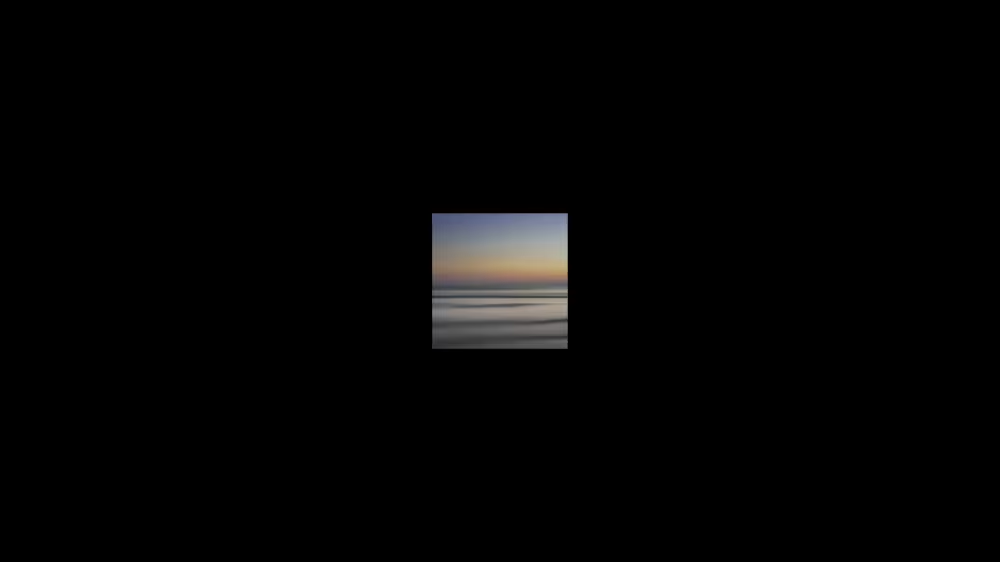
Syntax: PixelTexture
A PixelTexture node specifies texture image pixels for texture mapping:
- image - texture image pixels
- Image data - width, height, bytes/pixel, pixel values
XML Encoding
1
2
3
4
5
6
7
8
9
<Shape>
<Appearance>
<Material/>
<PixelTexture
image='2 2 3
0xff0000 0xff00 0xff 0xffffff'/>
</Appearance>
<!-- geometry ... -->
</Shape>
Classic VRML Encoding
1
2
3
4
5
6
7
8
9
10
11
Shape {
appearance Appearance {
material Material { }
texture PixelTexture {
image 2 2 3
0xff0000 0xff00
0xff 0xffffff
}
}
geometry ...
}
Example
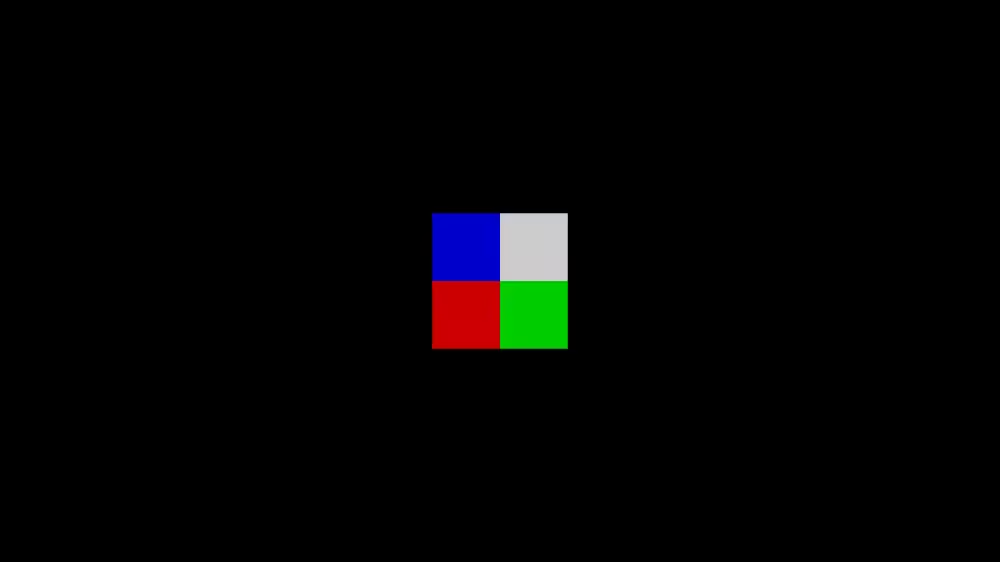
Syntax: MovieTexture
A MovieTexture node selects a texture movie for texture mapping:
- url - texture movie file URL
- When to play the movie, and how quickly (like a TimeSensor node)
XML Encoding
1
2
3
4
5
6
7
8
9
10
11
12
<Shape>
<Appearance>
<Material/>
<MovieTexture
url='"movie.mp4"'
loop='true'
speed='1.0'
startTime='0.0'
stopTime='0.0'/>
</Appearance>
<!-- geometry ... -->
</Shape>
Classic VRML Encoding
1
2
3
4
5
6
7
8
9
10
11
12
13
Shape {
appearance Appearance {
material Material { }
texture MovieTexture {
url "movie.mp4"
loop TRUE
speed 1.0
startTime 0.0
stopTime 0.0
}
}
geometry ...
}
Example
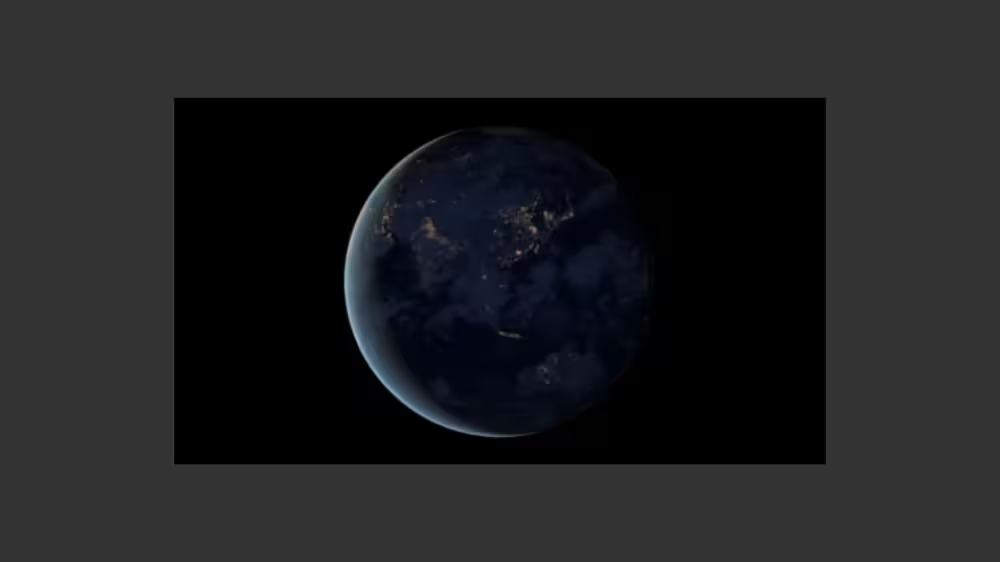
Using materials with textures
- Color textures override the color in a Material node
- Grayscale textures multiply with the Material node color
- Good for colorizing grayscale textures
- If there is no Material node, the texture is applied emissively
Using transparent textures
Texture images can include color and transparency values for each pixel:
- Pixel transparency is also known as alpha
Pixel transparency enables you to make parts of a shape transparent:
- Windows, grillwork, holes
- Trees, clouds
Summary
- A texture is like a decal pasted to a shape
- Specify the texture using an ImageTexture, PixelTexture, or MovieTexture node in an Appearance node
- Color textures override material, grayscale textures multiply
- Textures with transparency create holes
This post is licensed under CC BY 4.0 by the author.